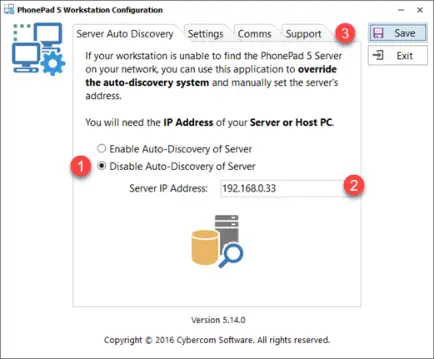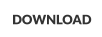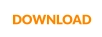Issue: Workstation Unable to Find Server
If any of your workstations are unable to find and connect to the PhonePad Server then something on the workstations
or your network are blocking UDP on port 15350.

Products
PhonePad
•
Overview
•
Features
•
Why You Need PhonePad
•
Pricing
•
Licensing PhonePad
•
Upgrading from PhonePad 4
MessageSender
•
Licensing MessageSender
•
Setting Up MessageSender
Appointment Calendar


Copyright © 1995 - 2025 Cybercom Software. All rights reserved. Family Owned Business since 1995.
Solution 1
Check your firewall to make sure that UDP messages are allowed on port 15350.
If you have anti-virus installed then you may need to check its firewall as well.
Also, check your router to make sure UDP messages are not being blocked.
Solution 2
This is a workaround to get you up and running.
1.
Using Windows Explorer, go to C:\PhonePad5 on the workstation having the problem.
2.
In this folder you should find a program called WorkstationConfig.
3.
Open WorkstationConfig.
4.
Select Disable Auto-Discovery of Server.
5.
Enter the IP Address of the Server or Host PC.
6.
Click the Save button.

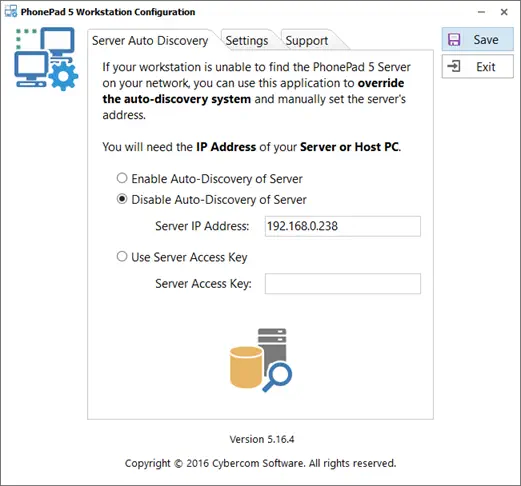

4

5

6
Solution 3
This is another workaround to get you up and running.
1.
On your Server or Host PC, open Control Center.
2.
Select PhonePad Server.
3.
Click the Settings button.
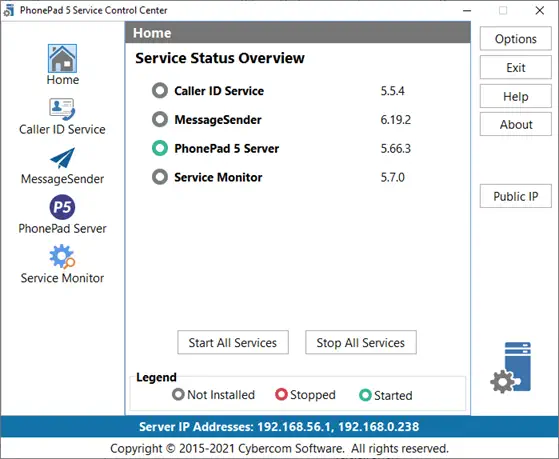
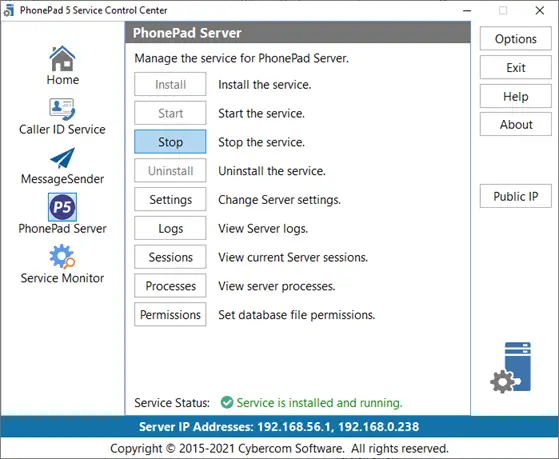
4.
Click the small green padlock icon to create a Server Access Key.
5.
You can copy the key to the Windows Clipboard by clicking the button next to the padlock button.
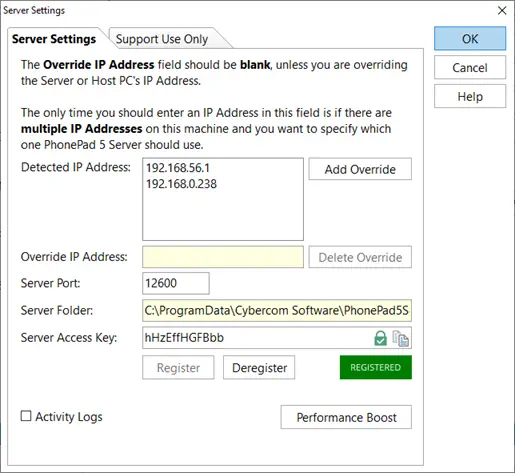
6.
Click the Register button.
7.
Click the OK button.
8.
Close ControlCenter.
9.
On each workstation, go to C:\PhonePad5 using Windows Explorer.
10.
In this folder you should find a program called WorkstationConfig.
11.
Open WorkstationConfig.
12.
Select Use Server Access Key.
13.
Enter the Server Access Key you created in step 4 above.
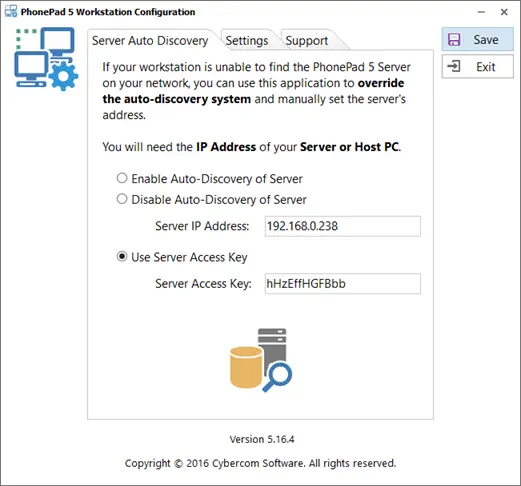
14.
Click the Save button.
15.
Exit Workstation Config.

2

3

4

5

6

7

12

13

14

15


Copyright © 1995 - 2024 Cybercom Software. All rights
reserved. Family Owned Business since 1995.
Issue: Workstation Unable to Find Server
If any of your workstations are unable to find and
connect to the PhonePad Server then something on the
workstations or your network are blocking UDP on port
15350.
Solution 1
Check your firewall to make sure that UDP messages are
allowed on port 15350.
If you have anti-virus installed then you may need to
check its firewall as well.
Also, check your router to make sure UDP messages are
not being blocked.
Solution 2
This is a workaround to get you up and running.
1.
Using Windows Explorer, go to C:\PhonePad5 on the
workstation having the problem.
2.
In this folder you should find a program called
WorkstationConfig.
3.
Open WorkstationConfig.
4.
Select Disable Auto-Discovery of Server.
5.
Enter the IP Address of the Server or Host PC.
6.
Click the Save button.