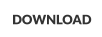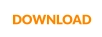Message Notification Issues
Are you finding that you’re not receiving notifications when you receive new messages, or do you have to refresh the
Inbox for new messages to appear?
Let’s get this sorted out.
New Messages Not Appearing in Inbox Without Refreshing or Logging In Again
The Notifications Service on each workstation notifies PhonePad when there are new messages. Make Sure the Workstation Notifications Service is Running. 1. Check the status bar in PhonePad. 2. There is an icon that indicates whether or not the Workstation Notification Service is running. 3. If it’s green then it’s running. 4. If it’s red then it’s not running. If the Workstation Notifications Service is Not Running. 1. Click on the Notification icon in the status bar 2. The WorkstationServiceCenter should open. 3. The Service Status should appear in green text and read: “Service is installed and running”. 4. Click the Start button.
Products
PhonePad
•
Overview
•
Features
•
Why You Need PhonePad
•
Pricing
•
Licensing PhonePad
•
Upgrading from PhonePad 4
MessageSender
•
Licensing MessageSender
•
Setting Up MessageSender
Appointment Calendar


Copyright © 1995 - 2025 Cybercom Software. All rights reserved. Family Owned Business since 1995.
Still Having Problems?
If you still have problems with notifications, please email Support to create a support request.
If the Service is Already Running Then Restart It.
1.
Click on the Notification icon in the status bar
2.
The WorkstationServiceCenter should open.
3.
Click the Stop button.
4.
Click the Start button.
No Notifications When You Receive New Messages
If you’re receiving new messages in your Inbox but you’re not being notified of them, then check your notification settings in PhonePad. 1. In PhonePad, select Preferences from the View menu. 2. Select Notifications. 3. Make sure you have one or more of the notification methods checked. For example, Display Popup Messages and Display Alert Window in System Tray. If you’re frequently away from your computer you may want to uncheck the Close After check box. The Test buttons allow you to preview some of the notifications.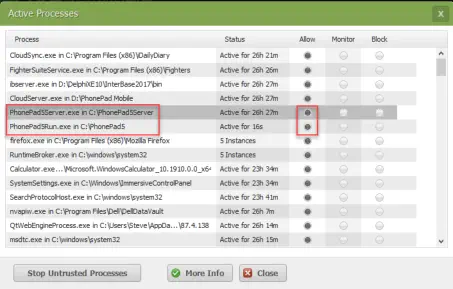

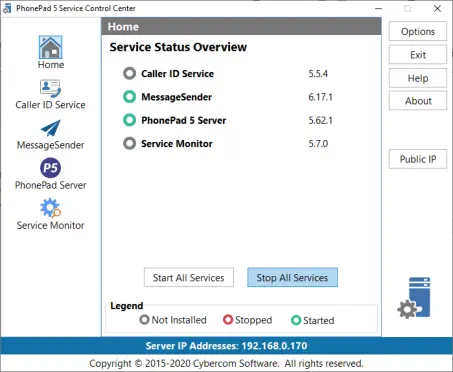
Make Sure That the Old Server Notification Service is Not Still Running
Earlier versions of PhonePad 5 used a server-based notification service. If you updated PhonePad 5 from an earlier version, there is a possibility that this service is still installed and running. If it is, it will interfere with the operation of the Workstation Notification Service. The solution is to remove it. 1. Download this removal tool to your Server or Host PC: Server Notification Service Uninstall 2. Run the tool by right-clicking on it and selecting Run As Adminstrator from the popup menu.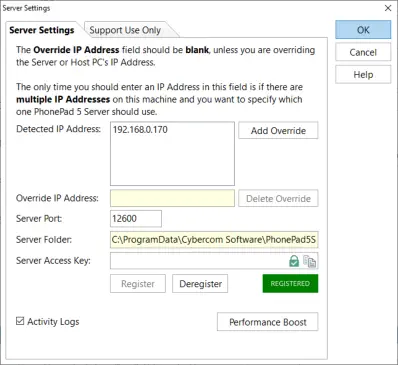
3.
If the Remove button is enabled, then click it.
4.
The old service should be stopped and uninstalled by this program.
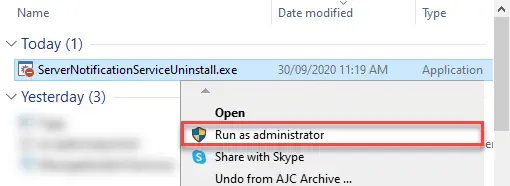
This information
applies to
PhonePad Version
5.63.5 and later.


Install the Latest Workstation Notification Service
In case you are still running an older version of the Workstation Notification Service, try installing the latest version of this service on your workstation(s): Download Now

Copyright © 1995 - 2024 Cybercom Software. All rights
reserved. Family Owned Business since 1995.
Message Notification Issues
Are you finding that you’re not receiving notifications
when you receive new messages, or do you have to refresh
the Inbox for new messages to appear?
Let’s get this sorted out.
New Messages Not
Appearing in Inbox
Without Refreshing or
Logging In Again
The Notifications Service on each workstation notifies PhonePad when there are new messages. Make Sure the Workstation Notifications Service is Running. 1. Check the status bar in PhonePad. 2. There is an icon that indicates whether or not the Workstation Notification Service is running. 3. If it’s green then it’s running. 4. If it’s red then it’s not running.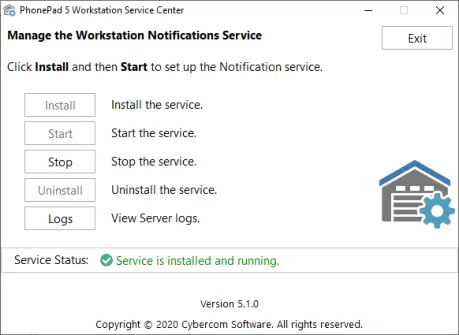
Still Having Problems?
If you still have problems with notifications, please email Support to create a support request.No Notifications When You Receive New
Messages
If you’re receiving new messages in your Inbox but you’re not being notified of them, then check your notification settings in PhonePad. 1. In PhonePad, select Preferences from the View menu. 2. Select Notifications. 3. Make sure you have one or more of the notification methods checked. For example, Display Popup Messages and Display Alert Window in System Tray. If you’re frequently away from your computer you may want to uncheck the Close After check box. The Test buttons allow you to preview some of the notifications.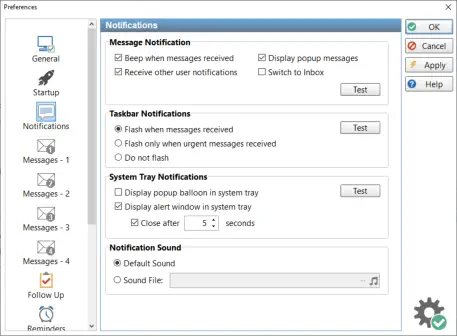
Make Sure That the Old Server Notification
Service is Not Still Running
Earlier versions of PhonePad 5 used a server-based notification service. If you updated PhonePad 5 from an earlier version, there is a possibility that this service is still installed and running. If it is, it will interfere with the operation of the Workstation Notification Service. The solution is to remove it. 1. Download this removal tool to your Server or Host PC: Server Notification Service Uninstall 2. Run the tool by right-clicking on it and selecting Run As Adminstrator from the popup menu.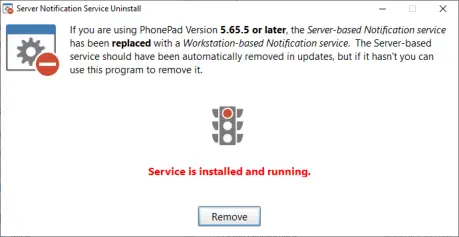
3.
If the Remove button is enabled, then click it.
4.
The old service should be stopped and uninstalled by
this program.
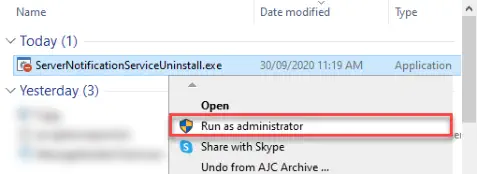
This information
applies to
PhonePad Version
5.63.5 and later.


If the Workstation Notifications Service is Not Running.
1.
Click on the Notification icon in the status bar
2.
The WorkstationServiceCenter should open.
3.
The Service Status should appear in green text and
read: “Service is installed and running”.
4.
Click the Start button.
If the Service is Already Running Then Restart It.
1.
Click on the Notification icon in the status bar
2.
The WorkstationServiceCenter should open.
3.
Click the Stop button.
4.
Click the Start button.