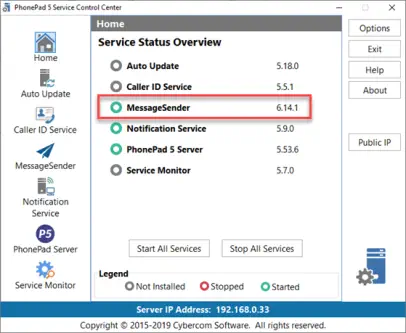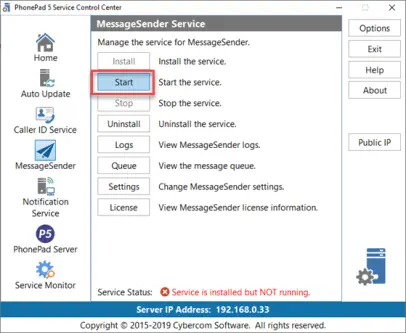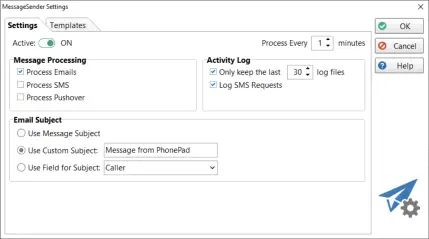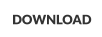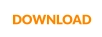Issue: MessageSender Not Sending Emails
If you are able to send test emails under Communication Settings but MessageSender is not sending emails, then follow
the steps on this page.

Products
PhonePad
•
Overview
•
Features
•
Why You Need PhonePad
•
Pricing
•
Licensing PhonePad
•
Upgrading from PhonePad 4
MessageSender
•
Licensing MessageSender
•
Setting Up MessageSender
Appointment Calendar


Copyright © 1995 - 2025 Cybercom Software. All rights reserved. Family Owned Business since 1995.
Solution 1
Make sure the MessageSender service is running.
Solution 2
Perform these steps on your Server or Host PC.
1.
Open ControlCenter (it should be located on your desktop in a folder called PhonePad 5 Server).
2.
The MessageSender status should be green.
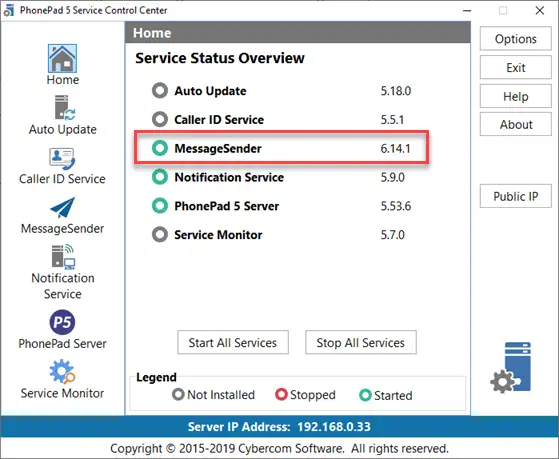
3.
If the MessageSender status is red then you will then to start the service.
4.
Select MessageSender.
3.
Click the Start button.
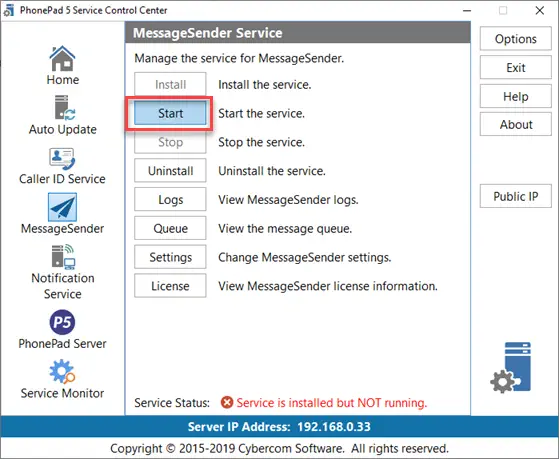
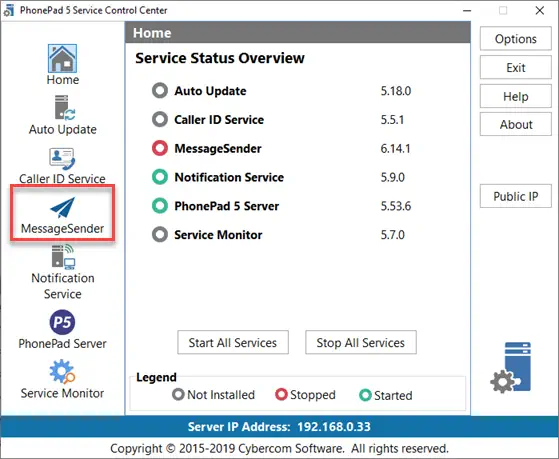
Check MessageSender’s settings.
Perform these steps on workstation.
1.
Login to PhonePad as a system administrator.
2.
Select MessageSender Settings from the System Admin tab.
3.
Make sure the Active switch is set to ON, and the Process Emails checkbox is checked.


4.
Click OK.


Copyright © 1995 - 2024 Cybercom Software. All rights
reserved. Family Owned Business since 1995.
Issue: MessageSender Not Sending Emails
If you are able to send test emails under Communication
Settings but MessageSender is not sending emails, then
follow the steps on this page.
Make sure the MessageSender service is running.
Solution 2
Perform these steps on your Server or Host PC.
1.
Open ControlCenter (it should be located on your
desktop in a folder called PhonePad 5 Server).
2.
The MessageSender status should be green.
3.
If the MessageSender status is red then you will
then to start the service.
4.
Select MessageSender.
3.
Click the Start button.
Check MessageSender’s settings.
Perform these steps on workstation.
1.
Login to PhonePad as a system administrator.
2.
Select MessageSender Settings from the System
Admin tab.
3.
Make sure the Active switch is set to ON, and the
Process Emails checkbox is checked.
4.
Click OK.