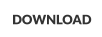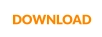Diagnosing PhonePad 5 Server Performance Issues
If PhonePad 5 Server appears to be using too many server resources, eg. CPU usage, then please follow these steps to
help us diagnose the cause.
Normal resource usage for PhonePad 5 Server should be very low. Have a look at our server test results.

Products
PhonePad
•
Overview
•
Features
•
Why You Need PhonePad
•
Pricing
•
Licensing PhonePad
•
Upgrading from PhonePad 4
MessageSender
•
Licensing MessageSender
•
Setting Up MessageSender
Appointment Calendar


Copyright © 1995 - 2025 Cybercom Software. All rights reserved. Family Owned Business since 1995.

Set Up Remote Tracing
Warning: Remote Tracing can significantly impact system performance so it’s highly recommended you do this during a slow time of day. On Your Server 1. Open Control Center. 2. Select PhonePad Server. 3. Click the Settings button. 4. Select the Support Use Only tab. 5. Check the Remote Trace checkbox. 6. Click OK. 7. Stop and start the PhonePad Server.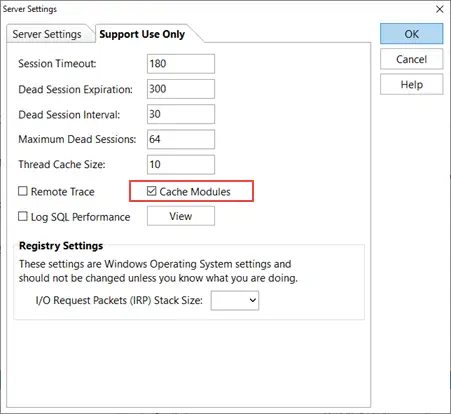
On a Workstation
1.
Open WorkstationConfig.
2.
Select the Support tab.
3.
Check the Remote Trace checkbox.
4.
Click the Save button.
5.
Send a few test messages from PhonePad.
Leave the Remote Trace running for no more than 30 minutes, then follow the steps above but this time uncheck the
Remote Trace check boxes.
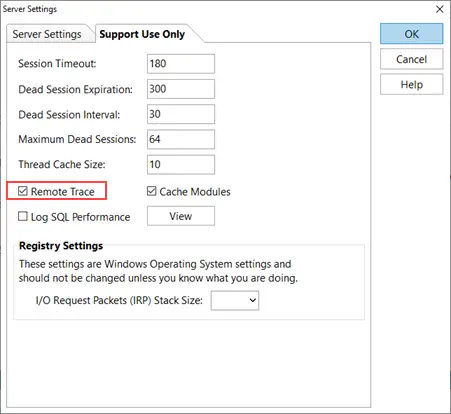
Send Us Your PhonePad Logs
The final step is to send us your PhonePad logs so that we can examine them and work out why there is a higher than
normal resource usage.
Perform these steps on both your Server and the Workstation you used:
1.
Open Log Viewer.
2.
Click the Support button.
3.
Enter your details and the IR Number (this will be in the Subject line of your support request email).
4.
Click the Send button.
5.
The logs will be packaged and sent to us.
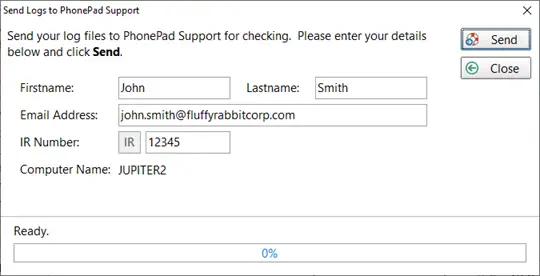
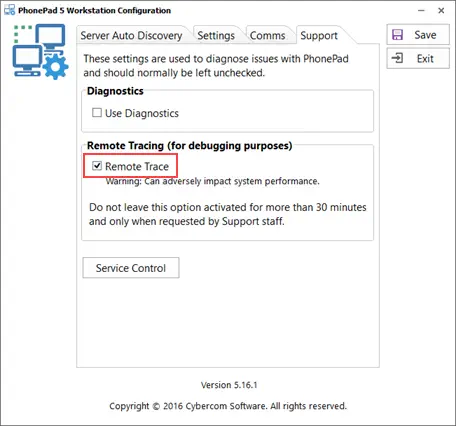
Make Sure Modules Are Cached
PhonePad Server uses some modules to extend its functionality. It’s important that these modules are cached, otherwise they will be loaded and unloaded each time they are required. 1. Open ControlCenter on your Server. 2. Select PhonePad Server. 3. Click the Settings button. 4. Select the Support Use Only tab. 5. If the Cache Modules checkbox is not checked then check it and click the OK button. If you had to change the above setting then stop and start the PhonePad Server. If caching the modules doesn’t help then move on to the next section.
Monitor PhonePad Server’s resource usage
with the CPU Monitor program.


Copyright © 1995 - 2024 Cybercom Software. All rights
reserved. Family Owned Business since 1995.
Diagnosing PhonePad 5 Server Performance Issues
If PhonePad 5 Server appears to be using too many server
resources, eg. CPU usage, then please follow these steps to
help us diagnose the cause.
Normal resource usage for PhonePad 5 Server should be
very low. Have a look at our server test results.
Set Up Remote Tracing
Warning: Remote Tracing can significantly impact system performance so it’s highly recommended you do this during a slow time of day. On Your Server 1. Open Control Center. 2. Select PhonePad Server. 3. Click the Settings button. 4. Select the Support Use Only tab. 5. Check the Remote Trace checkbox. 6. Click OK. 7. Stop and start the PhonePad Server.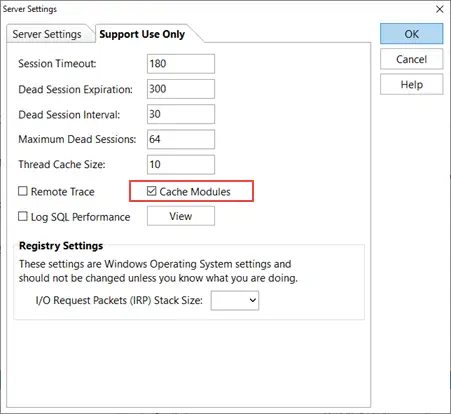
On a Workstation
1.
Open WorkstationConfig.
2.
Select the Support tab.
3.
Check the Remote Trace checkbox.
4.
Click the Save button.
5.
Send a few test messages from PhonePad.
Leave the Remote Trace running for no more than 30
minutes, then follow the steps above but this time uncheck
the Remote Trace check boxes.
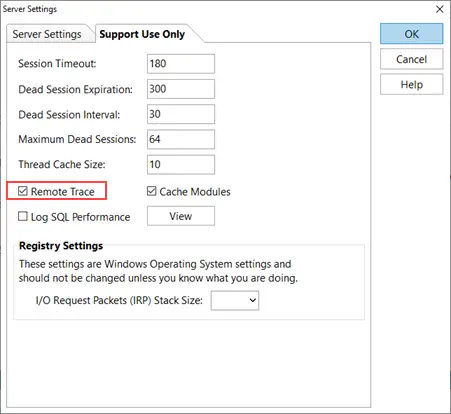
Send Us Your PhonePad Logs
The final step is to send us your PhonePad logs so that we
can examine them and work out why there is a higher than
normal resource usage.
Perform these steps on both your Server and the
Workstation you used:
1.
Open Log Viewer.
2.
Click the Support button.
3.
Enter your details and the IR Number (this will be in the
Subject line of your support request email).
4.
Click the Send button.
5.
The logs will be packaged and sent to us.
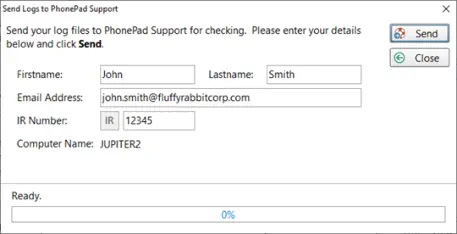
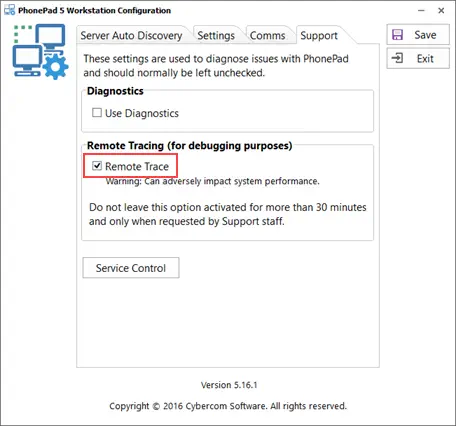
Make Sure Modules Are Cached
PhonePad Server uses some modules to extend its functionality. It’s important that these modules are cached, otherwise they will be loaded and unloaded each time they are required. 1. Open ControlCenter on your Server. 2. Select PhonePad Server. 3. Click the Settings button. 4. Select the Support Use Only tab. 5. If the Cache Modules checkbox is not checked then check it and click the OK button. If you had to change the above setting then stop and start the PhonePad Server. If caching the modules doesn’t help then move on to the next section.