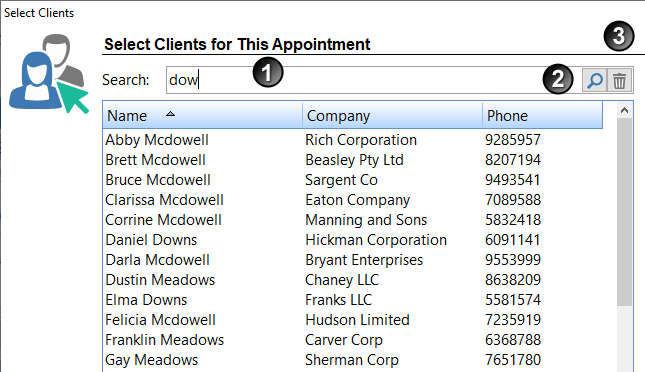Clients are added to a Concurrent Appointment by following these steps:
1.Click the Add button.
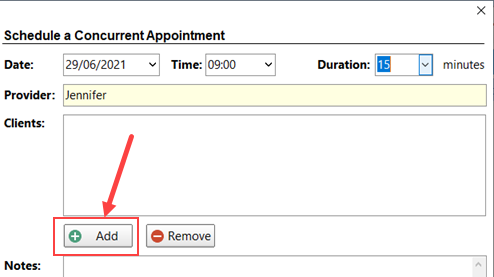
2.The Select Clients for This Appointment screen will be displayed.
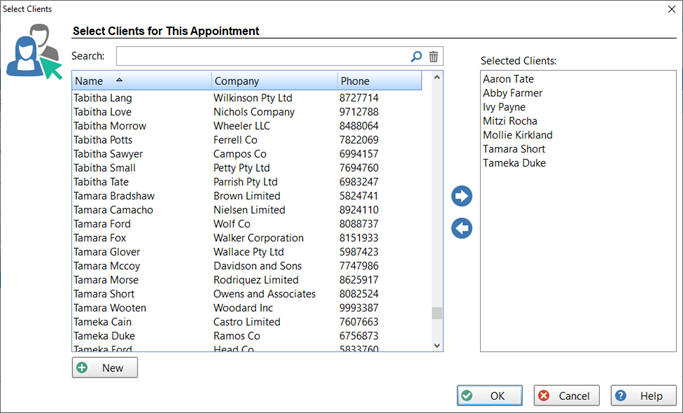
3.To add a client to the appointment, select their name from the list on the left and click the right arrow button, or double-click on their name.
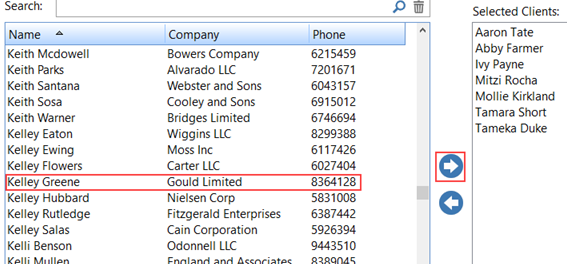
4.To remove a client you just do the process in reverse. Select the name from the list on the right and click the left arrow button, or double-click on their name.
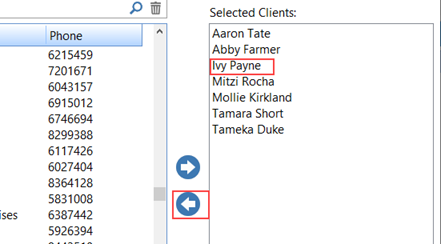
5.Click OK to finish adding clients.
Adding a New Client
If a client doesn't exist in the list, you can add them by clicking the New button (see Adding a Client from an Appointment).
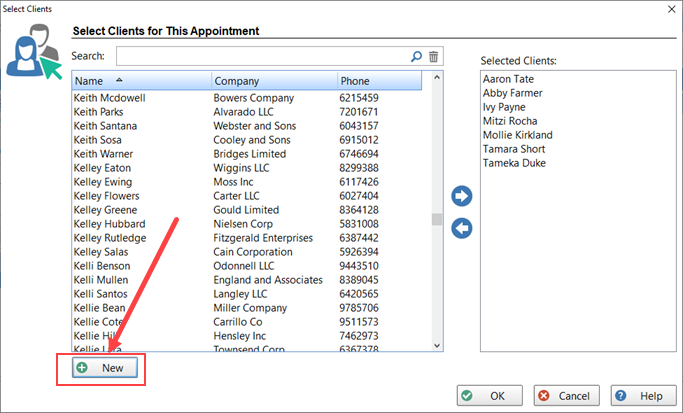
Searching for a Client
Use the Search option to find a client quickly. Enter their name or partial name in the Search field (1) and click the Search button (2).
To cancel the search, click the Cancel button (3).