The Concurrent Appointment type enables you to have multiple clients for the same appointment.
This can be useful where a doctor may see a number of patients in the same time block in different rooms.
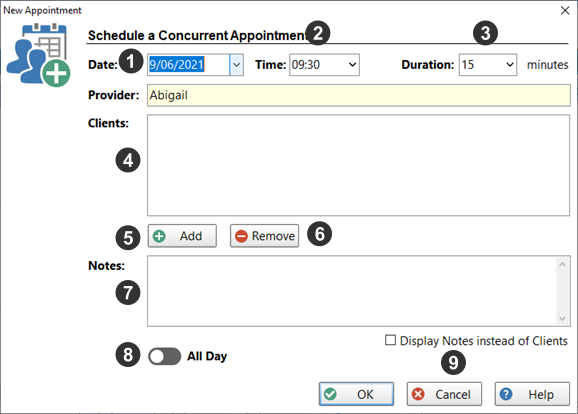
1 |
Date of the appointment. This can be changed to another date.
|
2 |
Time of the appointment. This can be changed to another time.
|
3 |
Duration of the appointment in minutes. Use the drop-down list to select a duration for the appointment.
|
4 |
List of clients. These are added using the Add button, and Removed using the Remove button.
|
5 |
Click the Add button to add a client to the appointment.
|
6 |
Click the Remove button to remove a client from the appointment.
|
7 |
Add notes about the client or appointment.
|
8 |
For an All Day appointment, switch All Day to on.
|
9 |
When checked, the Notes field is displayed in the appointment calendar instead of the list of clients.
|
Example of a concurrent appointment in the calendar view.
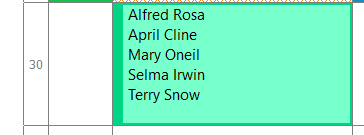
See Also:
Adding a Concurrent Appointment