We'll cover adding a meeting here, but adding other appointment types is very similar.
1.Click in a blank appointment slot in a Provider's column.
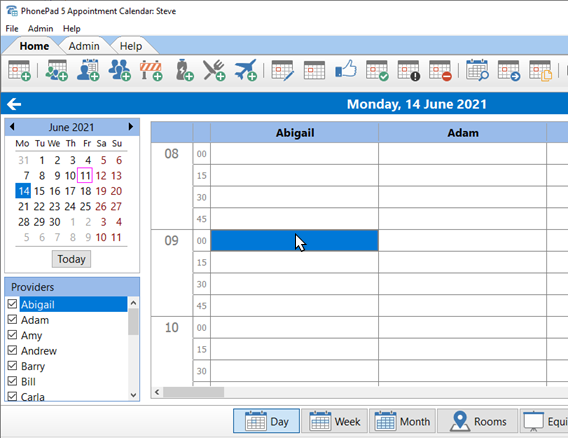
2.Click the Add Meeting button (or select New>Meeting from the File menu).
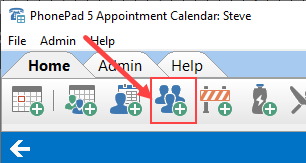
3.Select a Duration for the meeting.
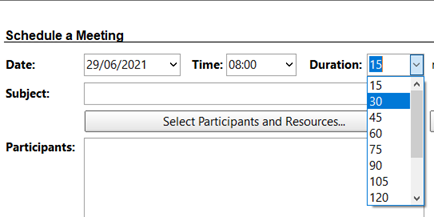
4.Enter a Subject for the meeting.
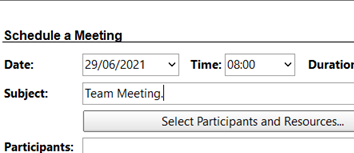
5.Add Participants and Resources for the meeting by clicking on the Select Participants and Resources button (see Selecting Meeting Resources).
6.The Date, Time and Duration fields will be disabled once you have selected resources.
7.Check the External Location if the meeting is outside of the office.
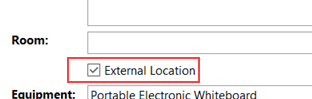
8.You can make the appointment an all day appointment by clicking the All Day button (it will change to green).
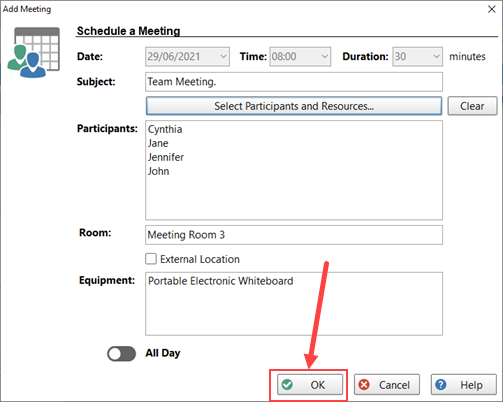
10.Click OK to finish creating the appointment.