|
Editing a User |

|

|
|
|
Editing a User |

|

|
Editing a User
To edit a user, click on the Edit User button on the toolbar, select Edit User from the File menu, or click on the Edit User button on the taskbar.
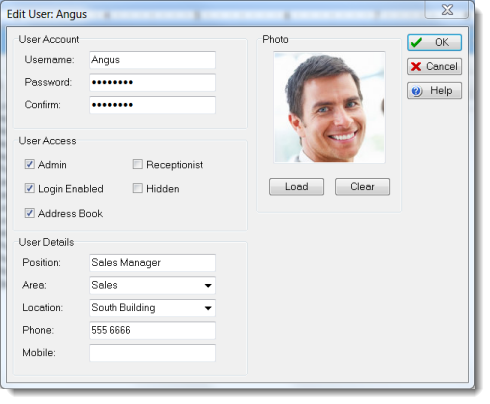
Change the appropriate details and click OK.
Admin Checkbox
There are no special Administrator logins - any user can be an administrator. To make a user an administrator just check the Admin checkbox.
Receptionist Checkbox
Normally, users can only check their own Inbox for messages. This means that they can only see messages that have been sent to them. A user can be defined as a Receptionist. This allows them to view the Inboxes of other users.
Login Enabled Checkbox
There may be times when you want to prevent a user from logging in. There are a number of reasons why you might do this:
![]() The person is on leave and you want to make sure no one can use their PhonePad login.
The person is on leave and you want to make sure no one can use their PhonePad login.
![]() The person no longer works there but you cannot delete their user login because of referential integrity (see Deleting a User for more information).
The person no longer works there but you cannot delete their user login because of referential integrity (see Deleting a User for more information).
![]() Other security reasons.
Other security reasons.
Hidden Checkbox
The Hidden check box allows you to hide usernames from the user and recipient lists that you use for addressing phone and text messages. If you don't want the username to appear in these lists then check this box. A typical use for this is receptionists or administrators. You may not need to send messages to receptionists or administrators. By hiding their usernames, users won't be able to select them as recipients for messages.
Address Book Checkbox
If you want to prevent a user from accessing the PhonePad Address Book, uncheck the Address Book checkbox.