Configuring your mail server settings can sometimes be difficult, especially when trying to determine the authentication requirements. An alternative is to use PhonePad 5 CloudMail, a free email service provided for PhonePad 5 users.
1.Select Email.
2.Set the Active switch to ON.
3.Select PhonePad 5 CloudMail.
4.Select the CloudMail tab.
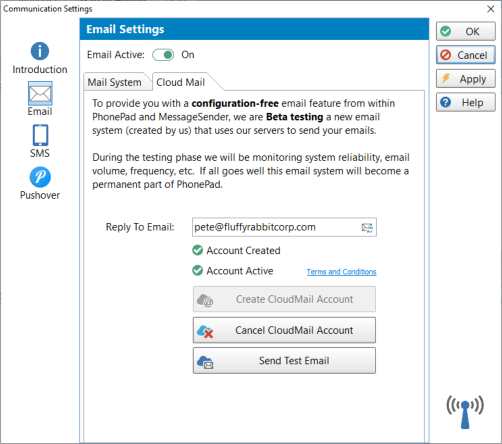
5.Enter an email address in the Reply to Email field.
6.Click the Create CloudMail Account button.
7.You can test these settings by clicking the Send Test Email button.
8.Click the OK button to save your settings.
|
CloudMail logs the date and time an email was sent but it does not store any details of an email. Sorry, we are unable to retrieve any information about any emails sent via CloudMail for you. |