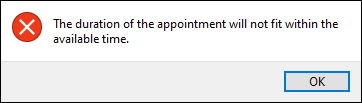Finding the next available appointment for a client is quite simple with Appointment Calendar.
1.Select a Provider.
2.Click the Find Next Available Appointment button on the Home toolbar.
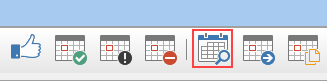
3.The Find Next Available Appointment screen will be displayed, with the selected Provider already highlighted.
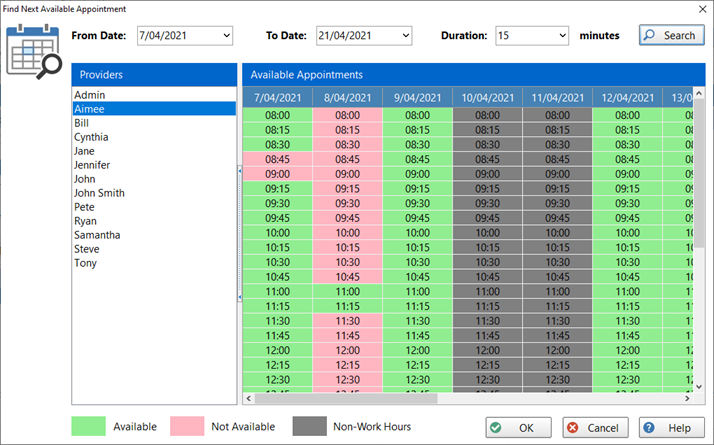
4.The green spaces indicate available times, whereas the pink spaces indicated unavailable times.
5.In this example, Aimee is the selected provider and we can see that she has quite a few spaces available on the 7th, but is almost completely booked out on the following day.
6.
7.You can click on the available times, but not the unavailable times.
8.You can book an appointment time by selecting it and click the OK button.
9.The New Appointment screen will then open with the information pre-filled.
From Date To Date |
Use the From Date and To Date to set a range for your search for available appointments.
|
Duration |
This is the duration of the appointment you want to add. Set this when searching for appointments.
|
Providers |
Check available appointments by selecting a Provider from the list.
|
Search |
Click the Search button whenever you change the date range or Provider. |
Keep in mind the Duration of the appointment. If you try to book a one hour appointment where there is only 30 minutes available, a message will be displayed.