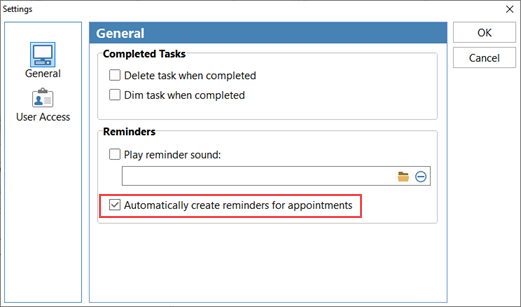Appointments can be added to the To Do List using drag 'n' drop.
1.Select the appointment.
2.While holding down the <alt> key and left mouse button, drag the appointment from the Appointment Calendar to the To Do List.
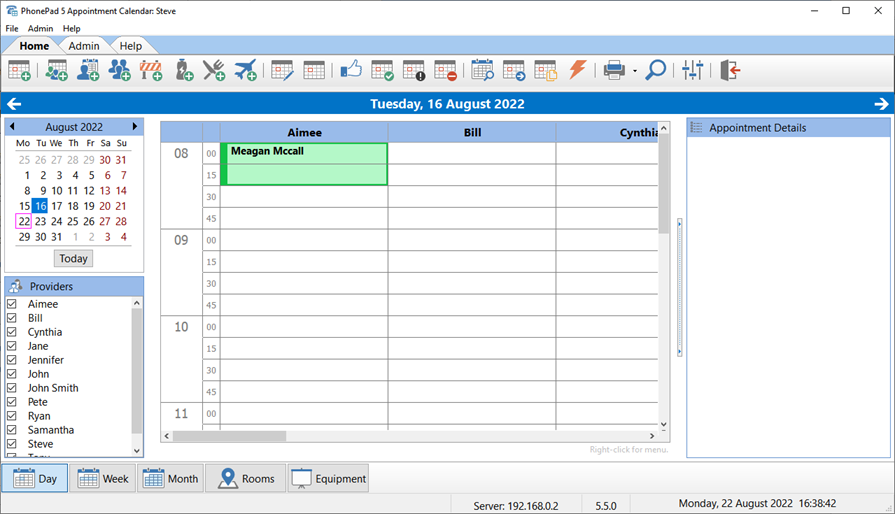
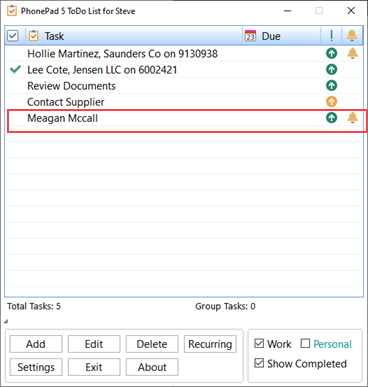
The advantage of this is that you can set reminders for the appointment. You can do this manually or set it up to automatically add reminders.
In the To Do List settings is a Automatically Create Reminders for Appointments checkbox. When checked, a reminder will be automatically created when you drag and drop an appointment to the To Do List.