|
Settings |

|

|
|
|
Settings |

|

|
Settings
The Settings screen is where you control the AutoBackup service. Any changes you make here will be processed by the service.
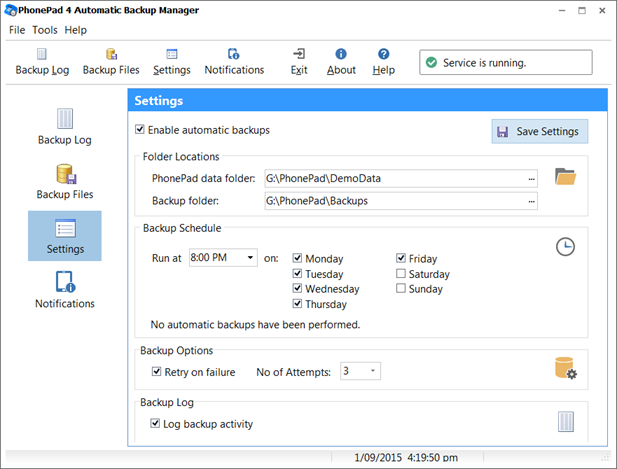
Enable Automatic Backups |
When checked, the AutoBackup service will perform automatic backups based on the Backup Schedule.
Uncheck this checkbox to disable automatic backups. |
Save Settings |
Click the Save Settings button to save your changes. |
Folder Locations |
|
PhonePad Data Folder |
Specifies the location of your PhonePad data. |
|
|
Backup Folder |
Specifies where you want your backups stored. Refer to Backup Strategy for suggestions. |
Backup Schedule |
|
|
|
Run at |
Specifies the time you want the backups to be done. |
|
|
Monday, Tuesday, Wednesday, Thursday, Friday, Saturday, Sunday |
Backups will be performed on the days that are checked. |
Backup Options |
|
Retry on Failure |
When checked, if AutoBackup is unable to do a back up because of a network connectivity issue, it will wait a few minutes and attempt the backup again. |
|
|
No of Attempts |
You can set how many times you want AutoBackup to retry a backup. The range is 1 to 5 attempts. |
Backup Log |
|
|
|
Log Backup Activity |
When checked, all automatic backup activity will be logged. |
|
|
|