If you are able to send test emails under Communication Settings but MessageSender is not sending emails, then try these solutions.
Solution 1: Make sure the MessageSender service is running.
Starting MessageSender
Perform these steps on your Server or Host PC:
1.Open ControlCenter (it should be located on your desktop in a folder called PhonePad 5 Server).
2.The MessageSender status should be green.
3.If the MessageSender status is red then you will then to start the service.
4.Select MessageSender.
5.Click the Start button.
Solution 2: Check MessageSender Settings
MessageSender Settings
Perform these steps on workstation:
1.Login to PhonePad as a system administrator.
2.Select MessageSender Settings from the System Admin tab.
3.Make sure the Active switch is set to ON, and the Process Emails checkbox is checked.
4.Click the Templates tab.
5.Make sure that each of the templates fields are set.
6.Click OK.
Solution 3: Use the MessageSender Check Tool
Perform these steps on your Server or Host PC:
1.Download MessageSender Check.
2.Right-click on the downloaded file and select Run as Administrator from the popup menu.
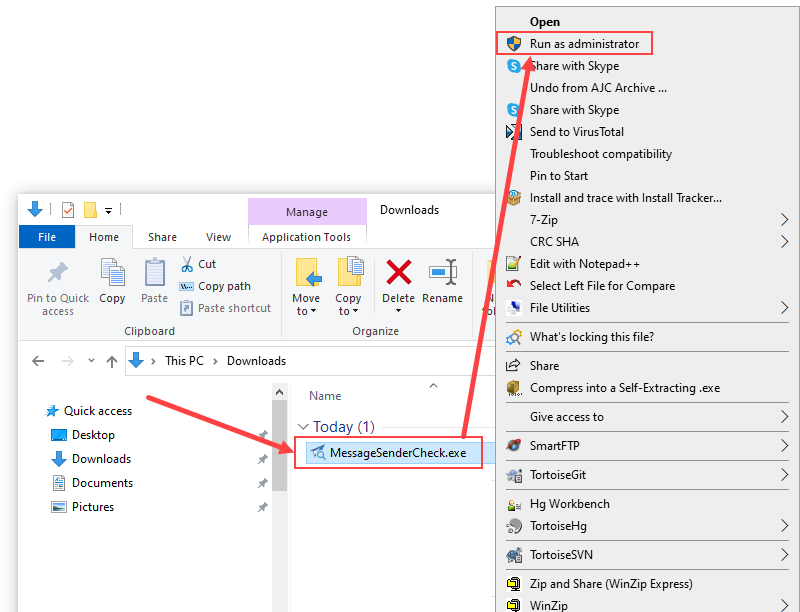
3.Click the Check button.
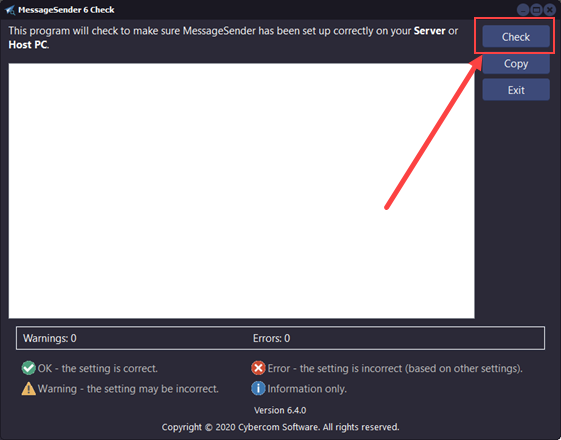
4.Click the OK button.
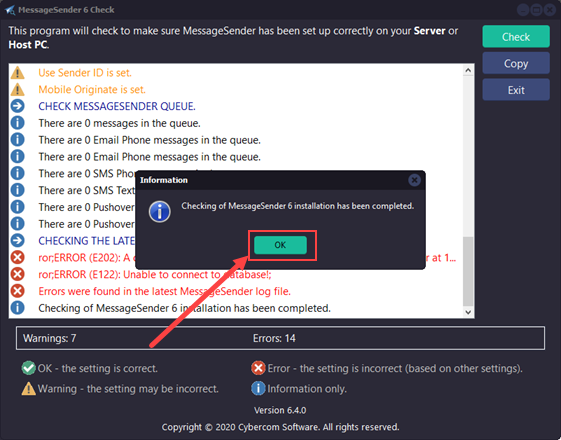
5.Scroll through the results.
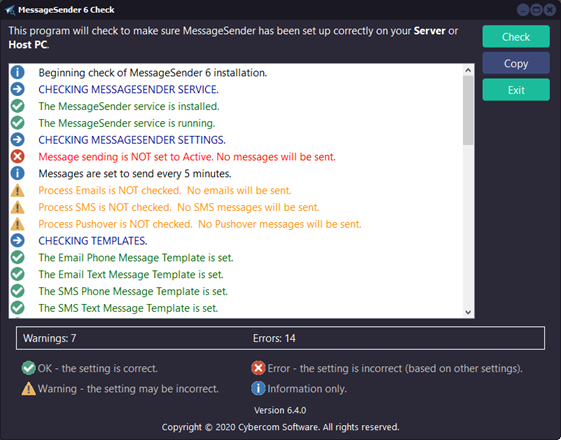
6.If there are any errors and warnings, they will usually tell you why MessageSender isn't sending any messages.