When you start Appointment Calendar, you will be presented with the main window. By default, it will be in Day view.
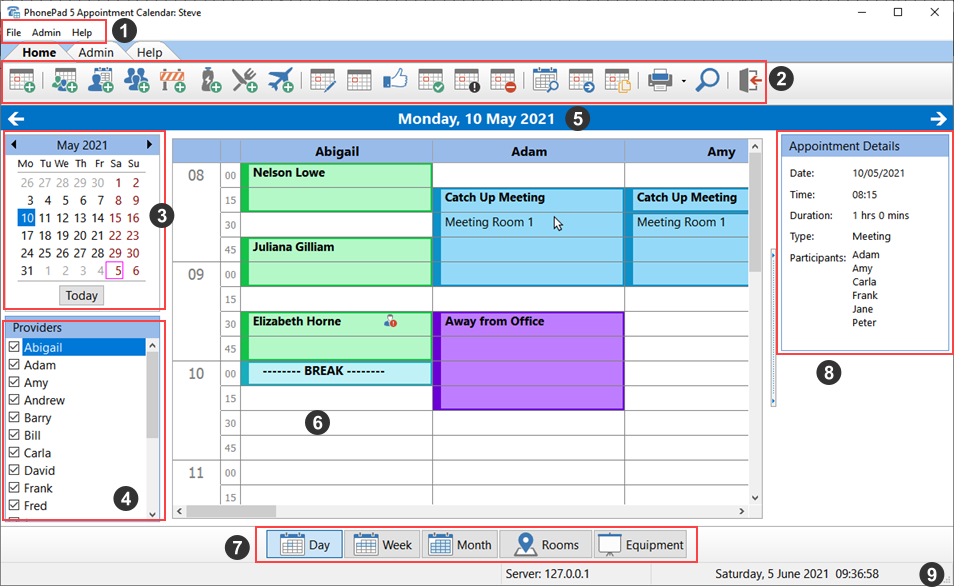
1 |
First up is the menu bar at the top of the window. The options on the menu bar are the same as the options on the toolbars.
|
2 |
This is the toolbar area. Appointment Calendar has 3 toolbars, each selectable via the toolbar tabs.
|
3 |
When you start Appointment Calendar, the calendar will display the current month. Today's date will be automatically selected. You can change the day by selecting it from the calendar. You can change months by clicking on the left and right arrows, or by clicking on the month. The year can be changed by clicking on the year. The Today button will take you straight to today's date.
|
4 |
This is a list of users, or providers as they are known as in Appointment Calendar. Your administrator will have given you access to the calendars of various users. Their names will appear in this list so that you can manage their calendars. You can hide any user calendar by unchecking the checkbox next to their name.
|
5 |
This is the currently selected date. The date will be in the format specified by the regional settings in your computer. In the Day View, clicking on the left arrow will take you to the previous day, and clicking on the right arrow will take you to the next day.
|
6 |
This is the appointment area. When a provider has appointments, they will be displayed in their column.
|
7 |
These buttons allow you to select the view you want, ie. Day, Week or Month. There are also views for Rooms and Equipment bookings.
|
8 |
The Appointment Details area shows details of the appointment that the mouse cursor is hovering over. In this example the appointment is a meeting, so it's showing details of the meeting including the participants.
|
9 |
The status bar shows hints, the IP Address of the Server you are connected to, and the current date and time (the format is dependent on your regional settings).
|