When you purchase Appointment Calendar, you will receive your license details via email. You can also login to your online account at https://www.myphonepad.com and retrieve them from there.
Click on the License button on the Admin toolbar, or select License from the Admin menu.
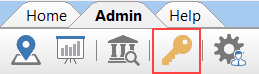
The following screen will be displayed. Enter your license information into the relevant fields.
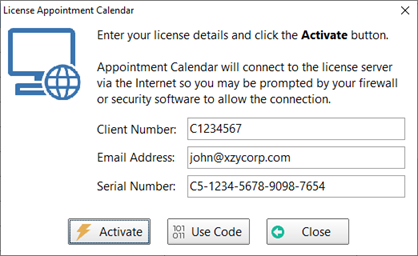
Click the Activate button.
Your license details will be validated and then the following message should appear:
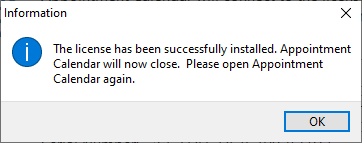
When you click the OK button Appointment Calendar will close to finish applying the license. You will need to restart it from PhonePad.