|
There are a few settings you need to set to get things rolling.
1.Under MessageSender in Control Center, click the Settings button.
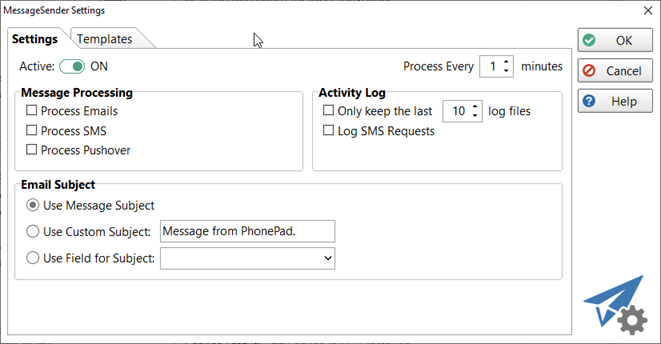
2.Select Active to make the MessageSender service active.
3.Select the type of processing you want the service to perform, ie. Process Emails, Process SMS and/or Process Pushover.
4.The final step is to set up your Communication Settings in PhonePad.
Message Processing
|
|
Active
|
When set to ON, the MessageSender service will process messages in the message queue.
|
Process Emails
|
When checked, the MessageSender service will process messages that are queued to be sent via email.
|
Process SMS
|
When checked, the MessageSender service will process messages that are queued to be sent via SMS.
|
Process Pushover
|
When checked, the MessageSender service will process messages that are queued to be sent via Pushover.
|
Process Every x Minutes
|
Determines how frequently the MessageSender service should check for messages to process. The default is every 5 minutes.
|
Activity Log
|
|
Detailed Activity Log
|
When checked, the activity log will display connection information, authentication responses, etc.
|
Only keep the last x log files
|
When checked, MessageSender will automatically delete older activity log files. You can specify the number of activity logs to retain.
|
Log SMS Requests
|
When checked, provides more detailed information about SMS message sending.
|
Email Subject
|
|
Use Message Subject
|
When checked, the activity log will display connection information, authentication responses, etc.
|
Use Custom Subject
|
When checked, MessageSender will automatically delete older activity log files. You can specify the number of activity logs to retain.
|
Use Field for Subject
|
When checked, provides more detailed information about SMS message sending.
|
|





