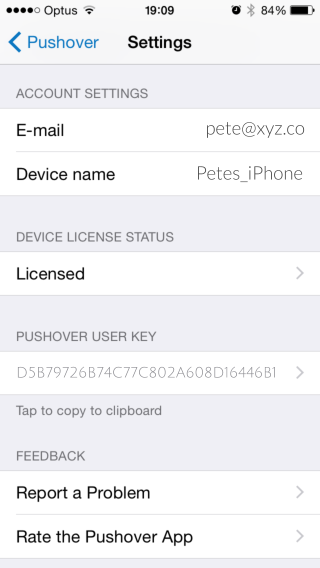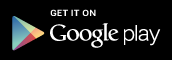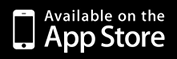|
Getting a Pushover Account |

|

|
|
|
Getting a Pushover Account |

|

|
Getting a Pushover Account
If you want to use the notification option then you will need to open a Pushover account. The good news is it's free to open an account. On top of that it is free to use the Pushover service if you send less than 7500 messages per month, which is roughly 250 messages per day!
| 2. | Click the Login or Signup link. |
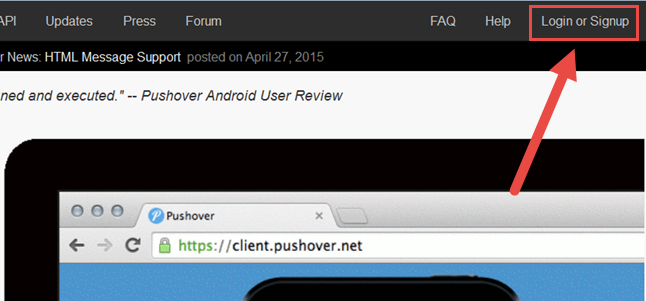
| 3. | Sign up for an account (or login if you already have one). |
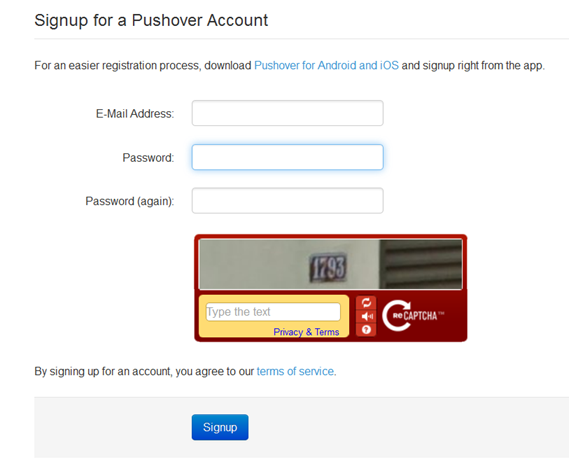
| 4. | Once your account has been created your User Key will be displayed. Copy and paste the User Key to somewhere safe. |
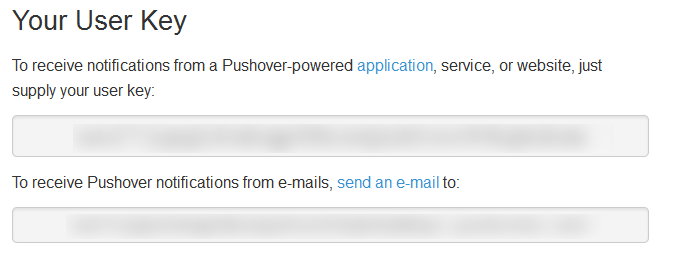
| 5. | Now you need to create an Application Key for AutoBackup. Scroll down to Your Applications and click the Register an Application. |
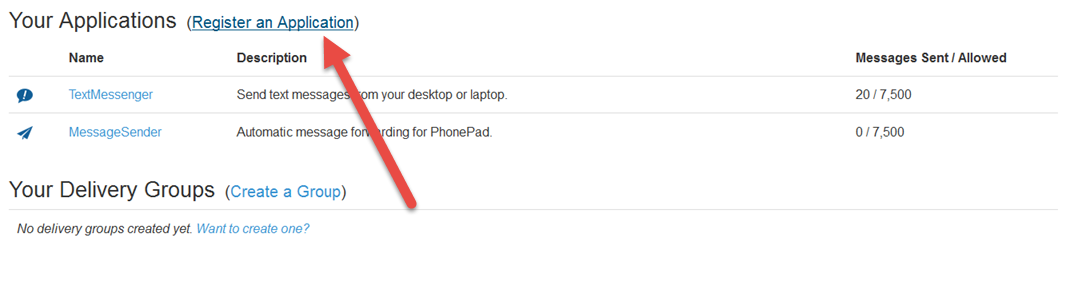
| 6. | Fill in the application information as shown below. |
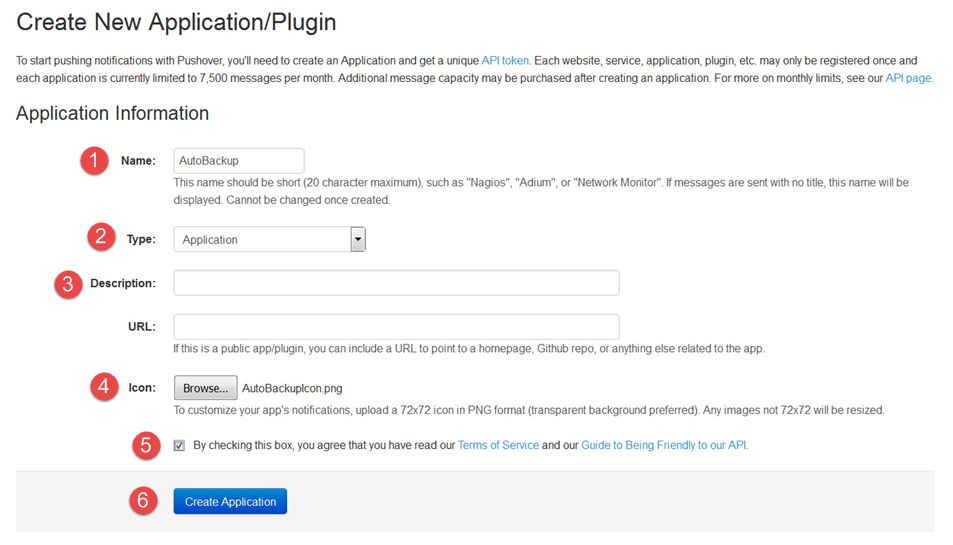
|
Enter AutoBackup in the Name field. |
|
|
||
|
Select Application as the Type. |
|
|
||
|
Optionally enter a Description, eg. AutoBackup Notification Service. |
|
|
||
|
Optionally select an icon. An icon is included with your AutoBackup installation under the Icon folder.
If you select an icon then it will be displayed when you receive notifications. If no icon is selected then the default Pushover icon will be used. |
|
|
||
|
Read the Terms of Service and then check the check box. |
|
|
||
|
Click Create Application. |
| 7. | The Application Key (API Token/Key) should now be displayed. Copy and paste it to somwhere place. |
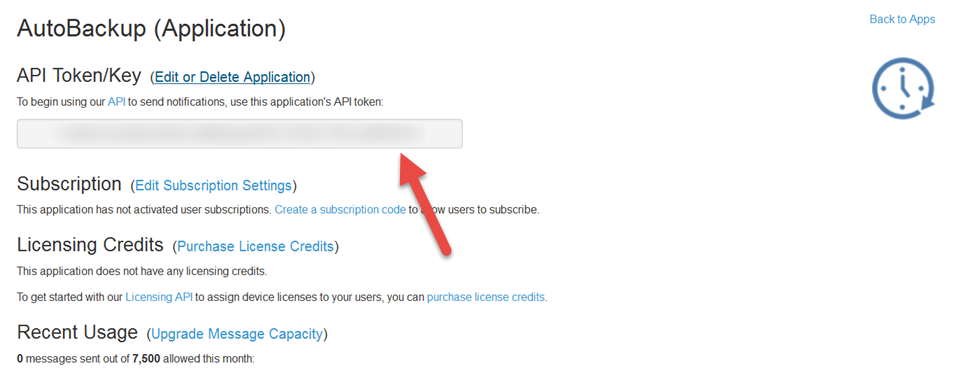
| 8. | Click Back to Apps. AutoBackup should now be listed with any other applications you have registered. |
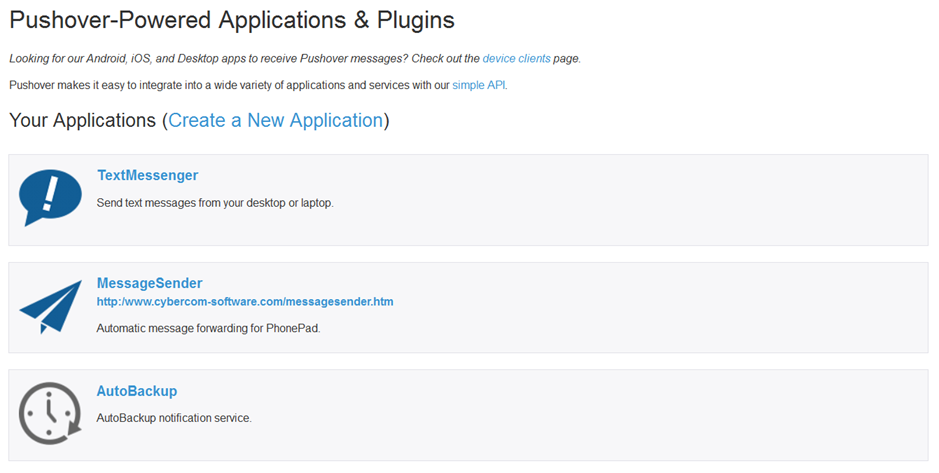
| 9. | Go to the Notifications screen in AutoBackup Manager. Copy and paste the Application Key and User Key into the appropriate fields (make sure you don't get them the wrong way around). |
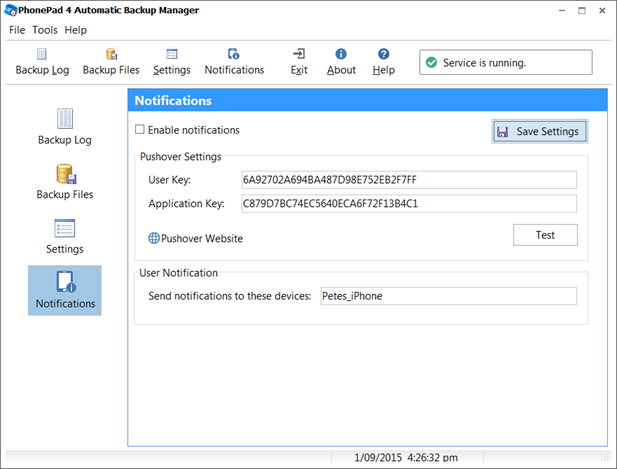
| 10. | The next step is to download the Pushover application for your device, ie. iOS or Android (links are below). Although there is a charge for the application (around USD$5) you only have to pay once per platform. In other words, if you purchase the iOS version of the Pushover application it will be free for all other iOS devices you install it on (if they are under the same account). |
| 11. | When you run the Pushover application on your mobile device, enter your User Key in the area show below. Also enter a name for your device. |